How to Change User Password in Windows Server 2012 R2
How to Change Administrator & User Password on Windows Server 2012
To secure our data on server computer, we usually set up administrator and user password on Windows server 2012(R2). The benefit is it can prevent others from visiting without any permission. But there are some reasons that you may need to change administrator or user password on Windows Server 2012 (R2). For example, your passwords are known to multiple people or lost after a long period of inactivity.
It will get you very frustrating. Fortunately, there are several simple ways to help you address the issue.
- Part 1: Windows Server 2012 change password after login
- Part 2: Windows Server 2012 change password without login
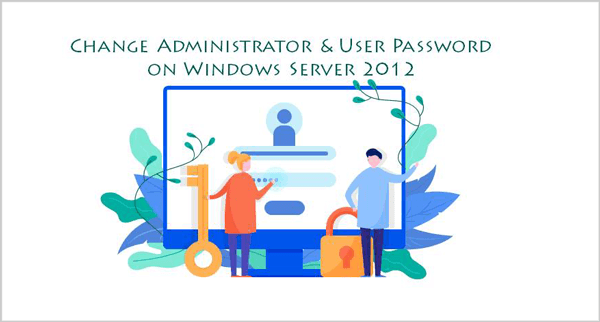
Windows Server 2012 Change Administrator & User Password after Login
Changing Windows Server passwords regularly that is a good habit for us to guarantee data safe. Moreover, we have to back up password to another place in case forget it. Here are three ways provided for you:
- Control Panel
- Computer Management
- Command Prompt
Change Windows Server 2012 admin & user account via Control Panel
Step 1: Open Control Panel, click on Change account type.
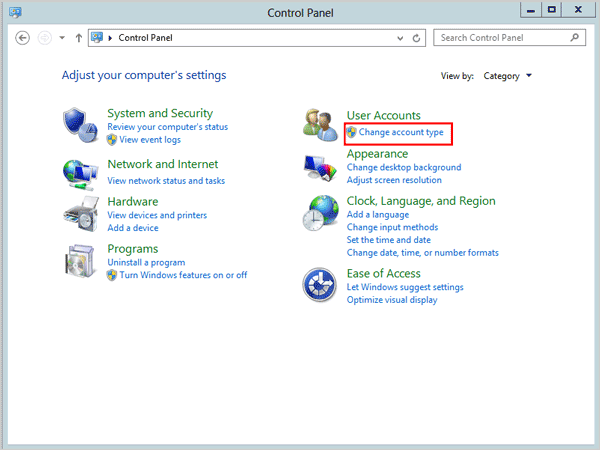
Step 2: Choose the admin or user account you would like to change.
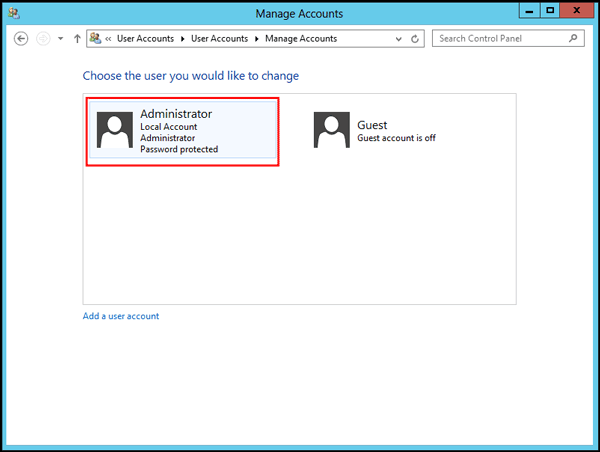
Step 3: Click on Change the password.
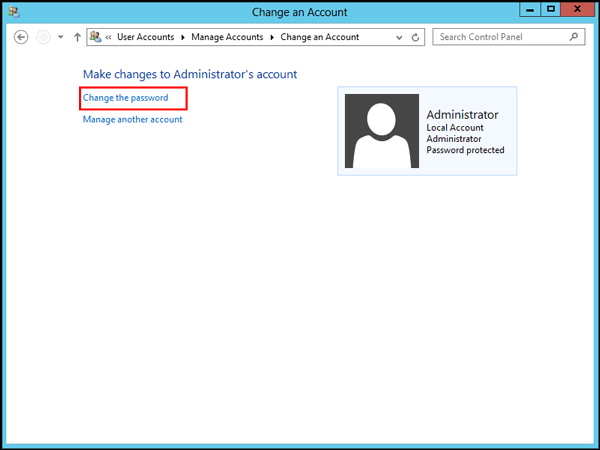
Step 4: Input your current password and re-type new password. After that, set up a password hint for it. Then click on the Change password button to restart your computer.
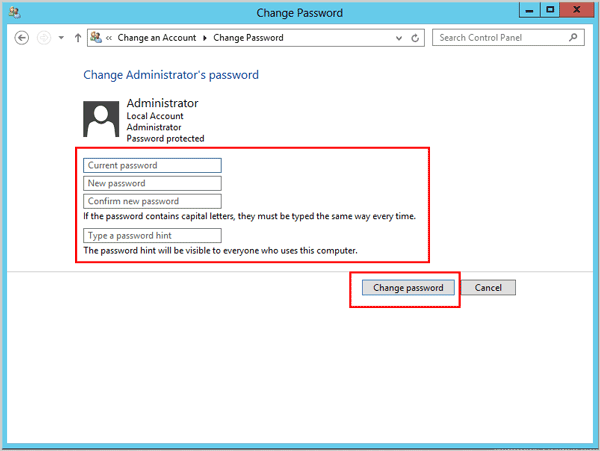
Change Windows Server 2012 admin & user account via Computer Management
Step 1: Press Windows + X and click on Computer Management from the menu.
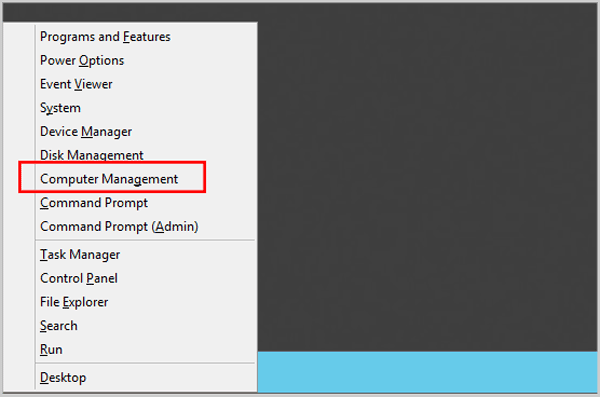
Step 2: In the Computer Manager window, navigate to System Tool > Local Users and Groups > Users. Then you can find your target administrator or user account in the right pane. Then you can simply right-click on it and select the Set Password.
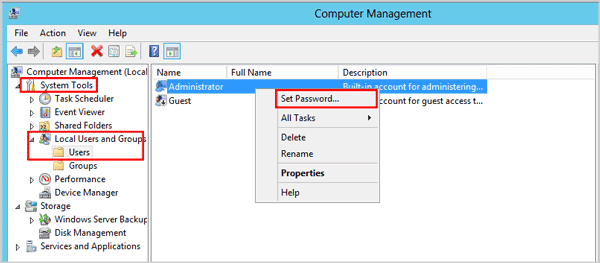
In the popup dialog, type your new password to change Windows Server login password. After that, don't forget to restart your machine.
Change Windows Server 2012 admin & user account Password via Command Prompt
Compared with the two methods above, change Windows Server password with Command Prompt is easier that only one command line need to run.
To get started, you need to press Windows + X to open the power user menu and choose Command Prompt (Admin).
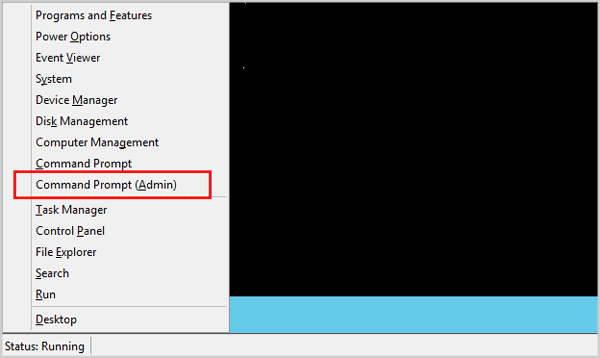
In the new popup windows, input the following command line and hit Enter key.
net user [username] [password]
When it shows "The command completed successfully", it means you can log into Windows Server 2012 with new password.
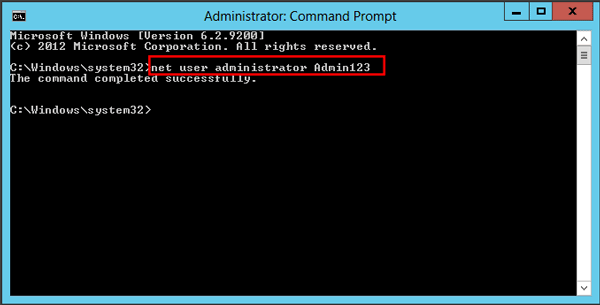
Windows Server 2012 Change Password without Login
Once you forgot Windows Server 2012 password, you can't be able to access the desktop as usual. In this situation, I will particularly recommend iSunshare Windows Password Genius to you. It is so friendly to users especially for who is new to computer. Up to now, this software supports Windows, Mac, and Android version. What's more, Windows Password Genius is so safe that it won't cause any data loss to your operating system as well.
Tips: If you want to unlock Windows Server without software, please view how to reset password Windows Server 2012 with installation disk or WinPE drive.
Step 1: Launch iSunshare Windows Password Genius on a Windows computer, Mac, or an Android phone. Then connect your machine with USB drive or DVD/CD to burn a reset disk right away.
Step 2: Insert the reset disk into the locked computer. Power on this pc and repeatedly press hotkey while the logo pops up on the screen. In the BIOS settings window, set the reset disk as the first boot option. Finally, press the F10 key on the keyboard and exit.
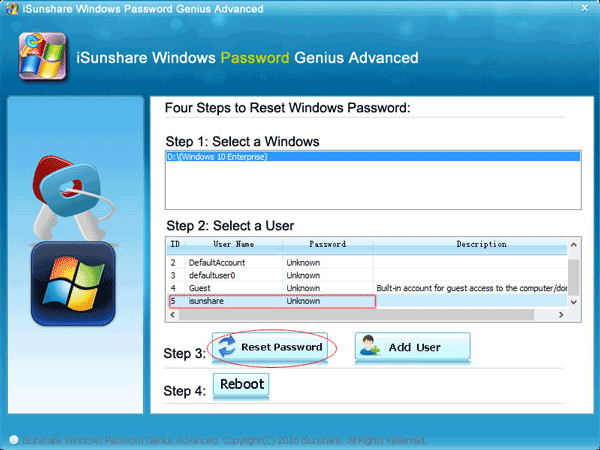
Step 3: In the pop-up window, select a Windows and user and click on Reset Password button. When you don't want to use the old account, you can click on Add User button to create a new account for the next time login.
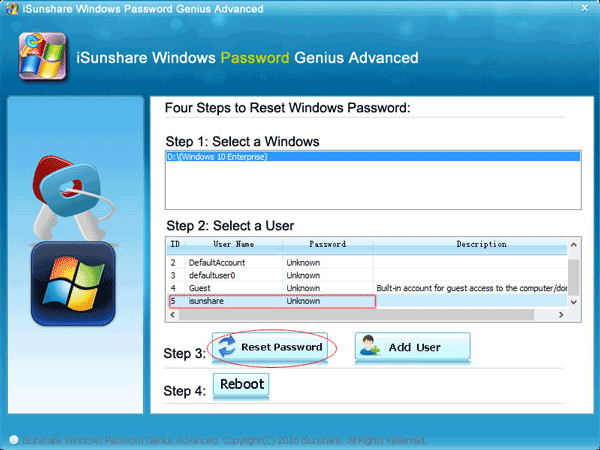
Related articles:
- How to fast boot and shut down Windows server 2012
- Ten Shorcuts Detailed Analysis for Windows Server 2012
- How to enable or disable Windows 2012 built-in administrator
- How to boot Windows server 2012 in safe mode
How to Change User Password in Windows Server 2012 R2
Source: https://www.isunshare.com/windows-server/change-administrator-user-password-windows-server-2012.html
0 Response to "How to Change User Password in Windows Server 2012 R2"
Post a Comment